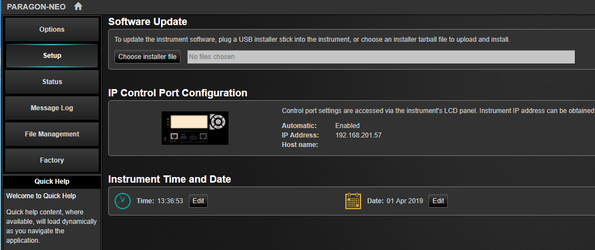Upgrading from version 2.1 and later
NOTE: if you are upgrading from version 2.1 to Release 5 or later, you MUST first upgrade to the Release 4 (Update) version before upgrading to Release 5 (Update).
The Paragon-neo software may either be delivered as a tar file (*.tar) or as an ISO (*.iso) file (disk image). Upgrading using tar file is preferred but if you would rather use the ISO file, see the instructions below for versions prior to 1.0.
Download the tar file and save it to a location on your PC.
Before upgrading the instrument, you must first stop all generation and capture.
Follow the steps below to upgrade:
- Click System in the menus on the top right of the UI
- Click Setup in the left hand menu bar
- The UI should look something like:
- Click Choose installer file to select the tar file that you saved earlier
The instrument will now begin the upgrade process. Note that this will take a while (maybe as much as an hour). Do not power off while the upgrade is in process.