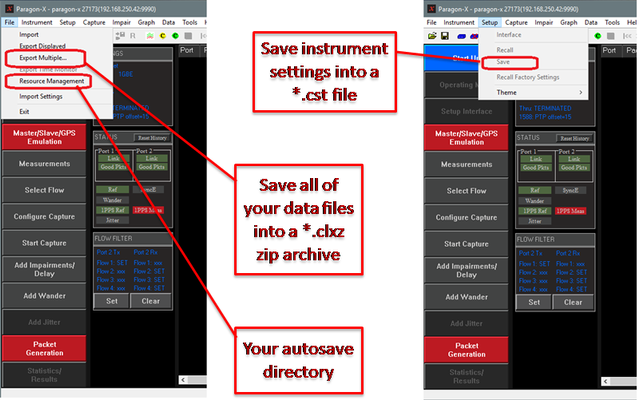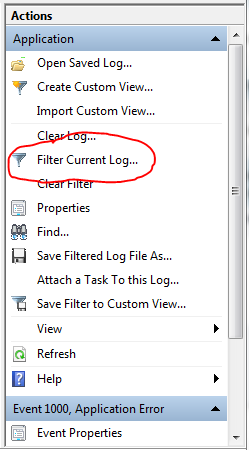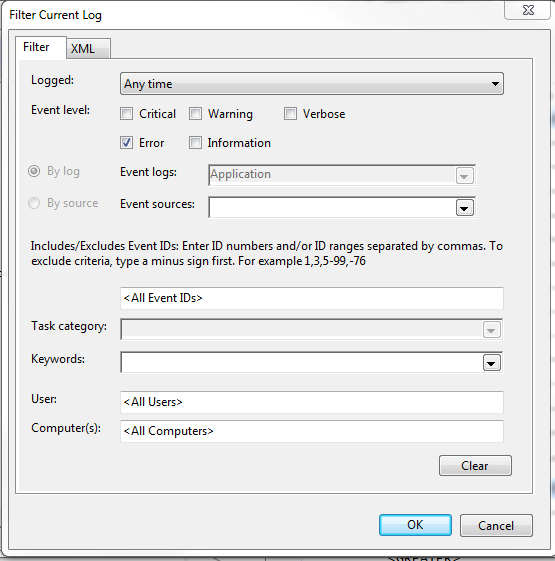When raising a Service Request with the Calnex Technical Support team, you will often be asked to provide capture data and log files. This article shows you how to find these files for Paragon-X.
| Panel |
|---|
Paragon-X Capture FilesIf the capture that shows the issue is the current capture in Paragon-X: Go to File→Export Multiple... and save the (.clxz) file to a location on your PC If the capture showing the issue is no longer loaded, then you may still be able to find it in your auto-save directory:
|
| Info |
|---|
CAT Logs (Stand-alone CAT)If you are using the stand-alone version of the CAT e.g. with Paragon-X or Sentinel, then the CAT logs are stored in C:\Users\<user>\Documents\Calnex\CAT\Logs where <user> is the username of the person running the CAT. The Technical Support team needs all the information contained in the Logs folder and so it is recommended that the entire folder is provided as a zip file. |
| Panel |
|---|
How do I get the Windows Event Logs?If the P-X GUI crashes, the Window Event logs provide more information about the cause of the crash. To view the system log, type "Event Viewer" into the Windows search bar on the Start button. This should find the Event Viewer program - click to run it. In the left-hand pane, select Application under Windows Logs: Right-click Application and select Save All Events As… and save the file. If you would rather not provide the complete log, then as an alternative, save details of only the GUI crash. This can be done by first filtering on errors: The centre pane of the Event Viewer will now show only errors. Find the P-X GUI entry, right-click and select Save Selected Events… This will save details of only the GUI crash. |
Related Articles
| Filter by label (Content by label) | ||||||||||||||||||
|---|---|---|---|---|---|---|---|---|---|---|---|---|---|---|---|---|---|---|
|
...