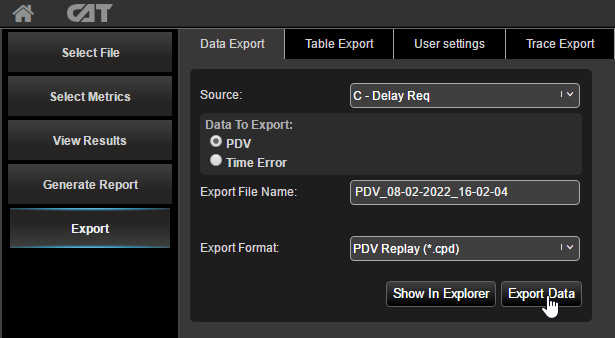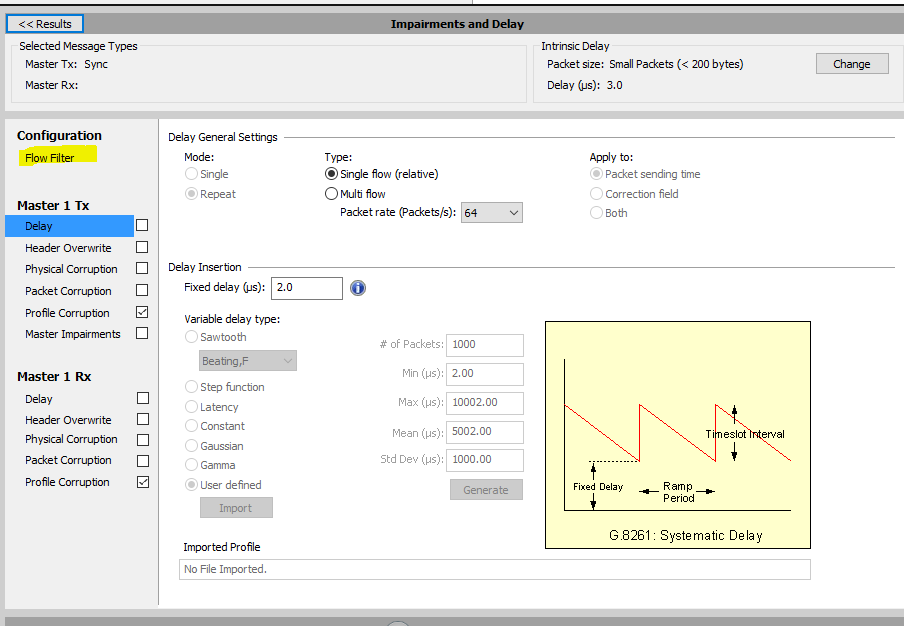...
The process to do this is below.
Sentinel Capture
Make a PTP measurement with Sentinel and save it to the instrument.
Transfer the files from the Sentinel:
The files required are the PDV captures: xxxx_FWD_PDV.dset and xxxx_REV_PDV.dset.
The FWD file is the PDV for T1 (Sync) Messages. The REV file is the PDV for T4( Delay Request) messages.
The captures can be transferred off the Sentinel using the procedure here:Sentinel: Getting Capture Files and Logs
Create Paragon-X PDV Replay Files
Open CAT and load the Sentinel capture file(s)
Navigate to “Select Metrics” and check the “PDV” measurements:
Navigate to “Export”. Choose the message type (Sync or Delay Req) ensure the “PDV” data is selected, select “PDV Replay” from the drop-down menu and press “Export Data”.
Repeat for the other message type if required.
When the file has been exported it can be viewed and transferred as required.
Replay on Paragon-X
To apply the PDV delays:
Start the Paragon-X session connecting to the DUT to be tested
1. Non MSE Mode
Set up the impairment filters using the following steps
Select Flow - Capture Packets
Run Flow Wizard
Identify message type to impair
Close window
Select Add Impairments/Delay
...
Ensure it is set to Enabled and Variable Delay Insertion is enabled
You need to select which Port to apply the PDV, for forward select Port 1, for reverse select Port 2
When the Port is selected choose User Defined, click on Import and select the PDV file you exported from CAT.
To start the PDV replay press the Start Impairments button at the foot of the page
2. MSE Mode
press the Add Impairments/Delays button
...