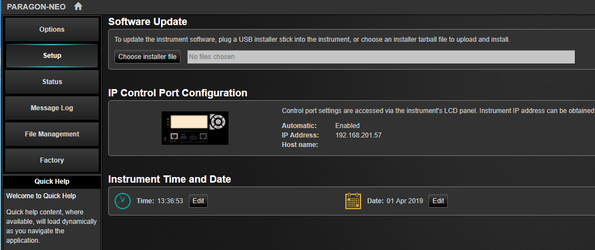Versions Compared
Key
- This line was added.
- This line was removed.
- Formatting was changed.
Upgrading from version 2.1 and later
| Panel |
|---|
NOTES:
From version 2.1, the Paragon-neo software is delivered as a tar file (*.tar). Download this file and save it to a location on your PC. Before upgrading the instrument, you must first stop all generation and capture. Follow the steps below to upgrade:
The instrument will now begin the upgrade process. Note that this will take a while (maybe as much as an hour). Do not power off while the upgrade is in process. |
Upgrading from versions 1.0 or 2.0
| Panel | ||
|---|---|---|
The Paragon-neo software may either be delivered as a tar file (*.tar) or as an ISO (*.iso) file (disk image). Upgrading using tar file is preferred but if you would rather use the ISO file, see the instructions below for versions prior to 1.0. Download the tar file and save it to a location on your PC. Before upgrading the instrument, you must first stop all generation and capture and then re-boot the instrument. Once the isntrument has re-booted, follow the steps below to upgrade:
The instrument will now begin the upgrade process. Note that this will take a while (maybe as much as an hour). Do not power off while the upgrade is in process.
|
Upgrading from versions prior to 1.0
| Panel | ||
|---|---|---|
| ||
Write the ISO image onto a USB stickThe Paragon-neo software is delivered as an ISO (disk image). To upgrade the instrument, this ISO file must be written to a USB stick as an image. To do this, you will need to install an application capable of writing ISO images to USB. One such application is Win32DiskImager. This can be downloaded from http://sourceforge.net/projects/win32diskimager/
Once you have your disk image application installed, run it. You should then load the Paragon-neo ISO file. Using Win32DiskImager:
The ISO should then be written to your USB stick:
Perform the UpgradeYour instrument should be powered on BEFORE you insert the USB stick. In addition, it is not possible to upgrade unless the box is idle - make sure to stop all generation and capture.
The instrument will now begin the upgrade process. Note that this will take a while (maybe as much as an hour). Do not power off while the upgrade is in process. |
Related articles
| Filter by label (Content by label) | ||||||||||
|---|---|---|---|---|---|---|---|---|---|---|
|
| Table of Contents |
|---|