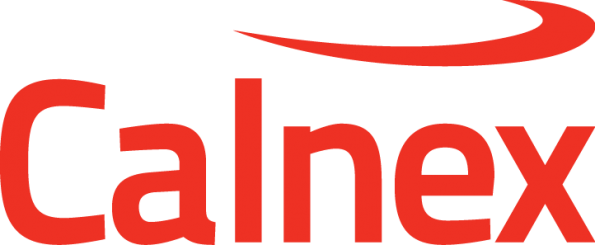The procedure below applies to Paragon-neo before version 1.0 and Paragon-100G versions from 06.00 to 06.03.
Write the ISO image onto a USB stick
The Paragon-neo/100G software is delivered as an ISO (disk image). To upgrade the instrument, this ISO file must be written to a USB stick as an image. To do this, you will need to install an application capable of writing ISO images to USB. One such application is Win32DiskImager. This can be downloaded from http://sourceforge.net/projects/win32diskimager/
There are typically two .iso files released for each software version. The correct one for upgrading hardware using this process will have Installer in its filename. The LiveCD version will not work.
Once you have your disk image application installed, run it. You should then load the Paragon-neo/100G ISO file. Using Win32DiskImager:
- Select the folder icon next to the “Image File” field
- In the “Select a disk image” dialog, select the *.* file filter
- Locate and open the Paragon-neo/100G software ISO file
The ISO should then be written to your USB stick:
- Select “Write”
Perform the Upgrade
Your instrument should be powered on BEFORE you insert the USB stick. In addition, it is not possible to upgrade unless the box is idle - make sure to stop all generation and capture.
- Click System in the menus on the top right of the UI
- Click Setup in the left hand menu bar
- The UI should look something like:
- Insert the USB stick
- Click Choose installer file to select the file from the USB stick
The instrument will now begin the upgrade process. Note that this will take a while (maybe as much as an hour). Do not power off while the upgrade is in process.
Related articles