There are many settings that I want to configure on my Paragon-X. How can I save these for easier future recallsettings so I can load them later? Will this work across software versions?
...
| Panel |
|---|
Because of the complexity and interdependence of settings on Paragon-X and the introduction of new functionality in new software versions, it can't be guaranteed that a |
...
...
file will be compatible across software versions. We therefore recommend two approaches for generating |
...
...
- For settings that will only be used within a single software version, the simplest
|
...
- method is to use the built-in 'save setup' option. Simply configure all settings as desired, then
|
...
- use Setup→Save to create a .cst file in a convenient location.
|
...
- These settings can then be
|
...
- loaded at a later time by using
|
...
...
- For settings files that may be used on a different software version (either future or previous; neither forwards-
|
...
- nor backwards-compatibility can be assumed), the best approach is to use the Script Recorder to record the actions
|
...
- that set up the desired configuration.
How to use Script Recorder- Connect to your Paragon-X then start Script Recorder
|
...
- from Tools→Script Recorder...
- Choose
|
...
- the scripting language you want from the dropdown menu, then click Start:
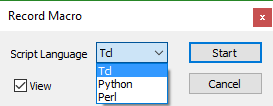 Image Modified Image Modified - A window will be displayed showing the recorded macro; this will update as commands are recorded. A splashscreen for the Baretail
|
...
- application will also be briefly shown.
- Good practice is to start the configuration from a known, clean state, so the first command should be
|
...
- Setup→Recall Factory Settings. This will record a reset command
|
...
paragonset Rst TRUE tcl
- e.g.
Tcl: paragonset Rst TRUE
Python: p.paragonset("Rst","TRUE")
|
...
Perl: paragonset("Rst","TRUE");
|
...
- Having confirmed that the script recorder is capturing your actions, you can now proceed to setting all parameters as required. If your desired setting is the same as the default value, clicking on the already-selected value will still record that setting in the recorded macro. This is a useful safeguard against default values changing in different software versions.
- Once all your settings have been configured, stop Script Recorder by again selecting
|
...
- Tools→Script Recorder, then click
|
...
- Tools→View Recorded Script to view the recorded commands. Note that the last command may be
disconnect, p.disconnect or paragondisconnect(); (any of which will disconnect your Paragon-X when run) so it may be necessary to remove this if the configuration script is to be used as part of a larger remote-control script. - The saved script may now be saved in a convenient location for future recall using Remote Control scripting.
|
...
...
...
- for Paragon-X may be found in
|
...
...
- :
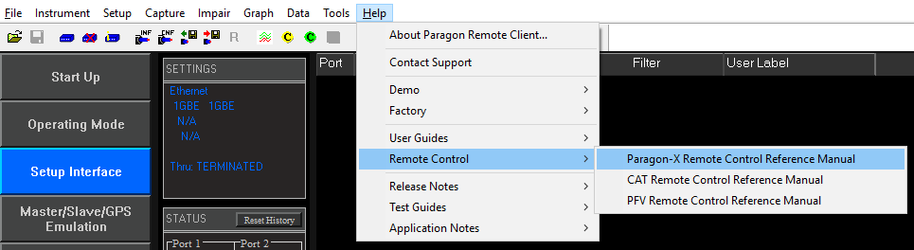 Image Modified Image Modified
|
Related
...
Articles
| Filter by label (Content by label) |
|---|
| showLabels | false |
|---|
| max | 5 |
|---|
| spaces | com.atlassian.confluence.content.render.xhtml.model.resource.identifiers.SpaceResourceIdentifier@957 |
|---|
| showSpace | false |
|---|
| sort | modified |
|---|
| reverse | true |
|---|
| type | page |
|---|
| cql | label = "paragon-x" and type = "page" and space = "KB" |
|---|
| labels | paragon-x |
|---|
|
...