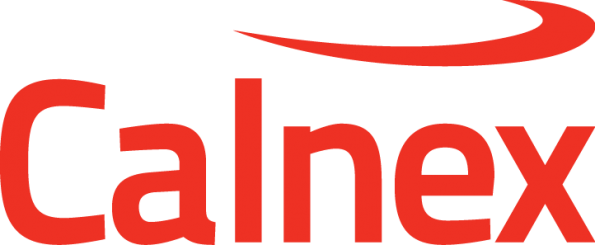There are many settings that I want to configure on my Paragon-X. How can I save these for easier future recall? Will this work across software versions?
Instructions
Because of the complexity and interdependence of settings on Paragon-X and the introduction of new functionality in new software versions, it can't be guaranteed that a config (device settings) file will be compatible across software versions. We therefore recommend two approaches for generating config files:
- for config files which will only be used within a single software version, the simplest way is to use the built-in 'save setup' option. Simply configure all settings as desired, then use the menu item Setup - Save to create a .cst file in a convenient location. This can be applied at a later time by using the Setup - Recall menu item to recreate the exact setup as saved.
- for config files which you may wish to use on a different software version (either future or previous; neither forwards- not backwards-compatibility can be assumed), the best approach is to use Script Recorder to record the actions which set up the desired configuration.
How to use Script Recorder
- Connect to your Paragon-X then start Script Recorder by using the Tools - Script Recorder item.
- Choose your desired scripting language from the dropdown menu, then click Start:
- A window will be displayed showing the recorded macro; this will update as commands are recorded. A splashscreen for the Baretail app will also be briefly shown.
- Good practice is to start the configuration from a known, clean state, so the first command should be Setup - Recall Factory Settings. This will record a reset command depending on which language has been chosen:
paragonset Rst TRUE tcl
p.paragonset("Rst","TRUE") Python
paragonset("Rst","TRUE"); perl
- Having confirmed that the script recorder is capturing your actions, you can now proceed to setting all parameters as required. If your desired setting is the same as the default value, clicking on the already-selected value will still record that setting in the recorded macro. This is a useful safeguard against default values changing in different software versions.
- Once all your settings have been configured, stop Script Recorder by again selecting the Tools - Script Recorder menu item, then click Tools - View Recorded Script to view the recorded commands. Note that the last command may be
disconnectp.disconnectorparagondisconnect();(any of which will disconnect your Paragon-X when run) so it may be necessary to remove this if the configuration script is to be used as part of a larger remote-control script. - The saved script may now be saved in a convenient location for future recall using Remote Control scripting. Details on how to perform remote control of Paragon-X may be found in the Help - Remote Control menu:
Related articles