Versions Compared
Key
- This line was added.
- This line was removed.
- Formatting was changed.
Upgrading from version 2.1 and later
To upgradeThe latest software release for Paragon-neo is Release 11, see this FAQ article for details Paragon-neo: Software Releases.
Paragon-neo software releases are distributed from the Calnex Software Download site. Users will receive email notifications from the software download system whenever new software is released.
Upgrading to the latest Paragon-neo releases, release may require installation of specific intermediate releases may be required, see table below detailing the upgrade path. To upgrade from a From Release to a To Release the intermediate releases shown in the intersecting cell Intermediate releases must be installed in the order shown. E.gG. to upgrade from R4 R8 to R8.1R11, first upgrade to R5R9, then R7, then R8.1R11. If "Direct" is shown then no intermediate release is required between the versions.
Downgrading is possible however specific steps may be required, therefore this should only be performed with the approval of Calnex Solutions.
From Release
To Release
R8.1
R7
R8 🠚
Direct
N/A
R7 🠚
Direct
N/A
R6 🠚
🠚 R7 🠚
Direct
R5 🠚
🠚 R7 🠚
Direct
R4 🠚
🠚 R5 🠚 R7 🠚
🠚 R5 🠚
R2.1 🠚
🠚 R4 🠚 R5 🠚 R7 🠚
🠚 R4 🠚 R5 🠚
From version 2.1, the Intermediate releases can be downloaded from the software download system along with the latest release.
Please contact your Calnex representative if your Paragon-neo is currently running software release 1.0 or 2.0.
Instructions to perform the upgrade are below the table.
From Release | Upgrade steps to R11 |
R10 → | Direct |
R9 → | Direct |
R8.1 → | → R9 → R11 |
R8 → | → R9 → R11 |
R7 → | → R9 → R11 |
R6 → | →R7 → R9 → R11 |
R5 → | →R7 → R9 → R11 |
R4 → | → R5 → R7 → R9 → R11 |
R2.1 → | → R4 → R5 →R7 → R9 → R11 |
What Software Version is my Paragon-neo Running ?
The running software version is shown in the GUI Help → About page. The example screenshot shows software version 9.00.37 from release R9.
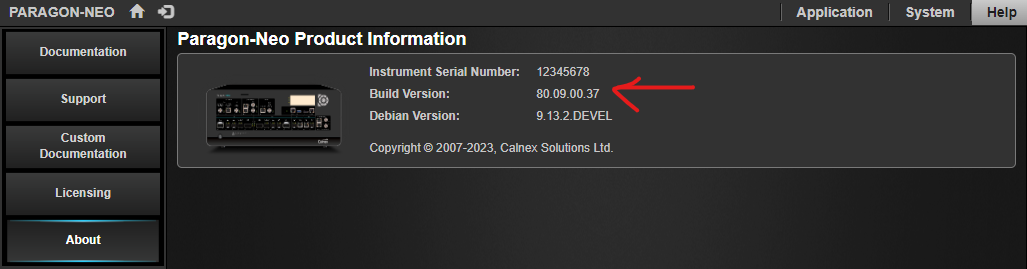 Image Added
Image AddedSoftware Installation Steps
Paragon-neo software is delivered as a tar file (*.tar). Download this file and save it to a location on your PC.
Before upgrading the instrument, you must first stop all generation and capture.
Follow the steps below to upgrade:
Click System in the menus on the top right of the UI
Click Setup in the left hand menu bar
The UI should look something like:
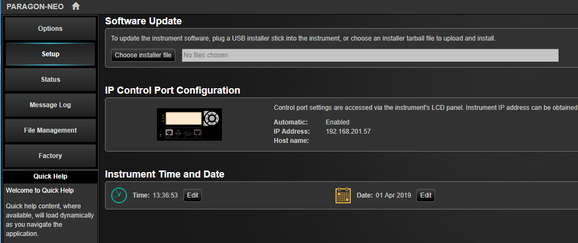 Image Removed
Image RemovedClick Choose installer file to select the tar file that you saved earlier
The instrument will now begin the upgrade process. Note that this will take a while (maybe as much as an hour). Do not power off while the upgrade is in process.
Upgrading from versions 1.0 or 2.0
The Paragon-neo software may either be delivered as a tar file (*.tar) or as an ISO (*.iso) file (disk image). Upgrading using tar file is preferred but if you would rather use the ISO file, see the instructions below for versions prior to 1.0.
Download the tar file and save it to a location on A text file containing the MD5 checksum of the tar file (*tar.md5) is also available from the same location at the tar file. Follow the instructions in the text file to use the checksum to validate that the tar file has correctly downloaded to your PC.
Before upgrading the instrument, you must first stop all generation and capture and then re-boot the instrument.
Once the instrument has re-booted, follow Follow the steps below to upgrade:
Click System in the menus on the top right of the UIGUI
Click Setup in the left hand menu bar
The UI GUI should look something like:
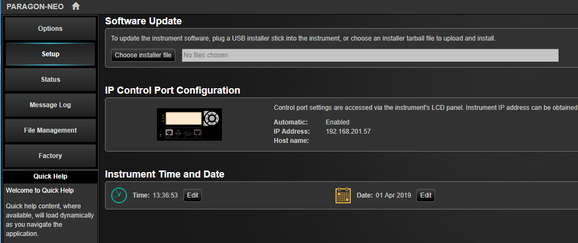 Image Removed
Image Removed Image Added
Image AddedClick Choose installer file to select the tar file that you saved earlier
The instrument will now begin the upgrade process. Note that this will take a while (maybe as much as an hour). Do not power off while the upgrade is in process.
| Note |
|---|
If you do not re-boot prior to attempting the upgrade, the upgrade may fail. In this case, the upgrade process will complete quickly and the version number will remain unchanged. In this situation, you should re-boot and then re-try the upgrade. |
Upgrading from versions prior to 1.0
Write the ISO image onto a USB stick
The Paragon-neo software is delivered as an ISO (disk image). To upgrade the instrument, this ISO file must be written to a USB stick as an image. To do this, you will need to install an application capable of writing ISO images to USB. One such application is Win32DiskImager. This can be downloaded from http://sourceforge.net/projects/win32diskimager/
| Note |
|---|
There are typically two .iso files released for each software version. The correct one for upgrading hardware using this process will have Installer in its filename. The LiveCD version will not work. |
Once you have your disk image application installed, run it. You should then load the Paragon-neo ISO file. Using Win32DiskImager:
Select the folder icon next to the “Image File” field
In the “Select a disk image” dialog, select the *.* file filter
Locate and open the Paragon-neo software ISO file
Select “Write”
The ISO should then be written to your USB stick:
Perform the Upgrade
Your instrument should be powered on BEFORE you insert the USB stick. In addition, it is not possible to upgrade unless the box is idle - make sure to stop all generation and capture.
Click System in the menus on the top right of the UI
Click Setup in the left hand menu bar
The UI should look something like:
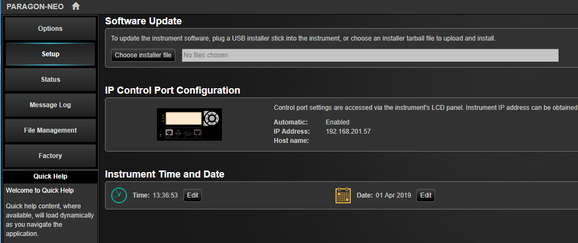 Image Removed
Image RemovedInsert the USB stick
Click Choose installer file to select the file from the USB stick
The instrument will now begin the upgrade process. Note that this will take a while (maybe as much as an hour). Do not power off while the upgrade is in process.
| Info |
|---|
Downgrading is possible, however specific procedures may be required depending on the version therefore this should only be performed with the assistance of Calnex, please contact your local Calnex representative for further information. |
Related articles
| Filter by label (Content by label) | ||||||||||
|---|---|---|---|---|---|---|---|---|---|---|
|
| Table of Contents |
|---|