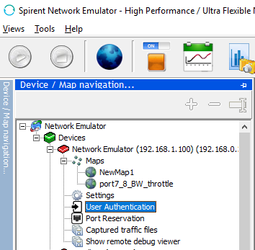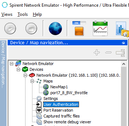...
How do I configure SNE for multiple users?
| Info |
|---|
Note: This article relates to SNE versions up to and including version 7.x. It does not apply to the Web UI (web browser-based user interface). |
| Panel | ||
|---|---|---|
| ||
|
Related articles
| Filter by label (Content by label) | ||||||||||
|---|---|---|---|---|---|---|---|---|---|---|
|