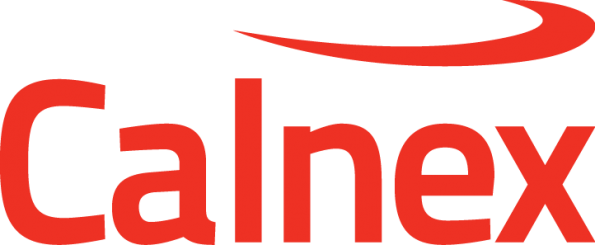How do I configure SNE for multiple users?
Note: This article relates to SNE versions up to and including version 7.x. It does not apply to the Web UI (web browser-based user interface).
- On the Device/Map navigation popout, go to User Authentication and type the following:
- Username: admin
- Password: <admin password>
- Go into the settings of the active SNE, navigate to the user access tab and select Enable user access control.
- Create the user accounts required.
- Restart all GUIs connected to the active SNE.
- Note that ALL GUIs must be disconnected otherwise the Enable user access control setting will not persist
- Now open the GUI and you will be asked to login. Use the admin account or an account you created earlier.
- Before you can run a map, you need to reserve ports.On the Device/Map navigation popout, select Reserve Ports and select which ports you want to reserve.
- Only one user can be logged in for each GUI instance and only authenticated users that have ports reserved can run maps. An admin user can force release ports at any time.
Related articles