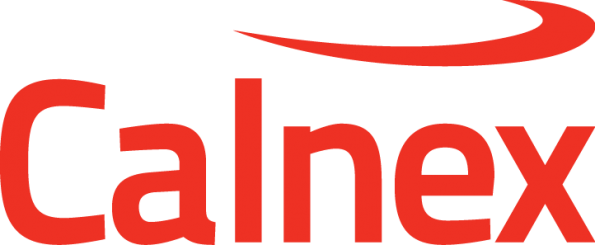If you require capture files from a previous session, it may be possible to retrieve them from the autosave directory in which Paragon-X automatically stores all capture data. Files in this folder are usually stored for 30 days.
Instructions
The autosave folder location can be found using the File - Resource Management menu option in the Paragon-X app:
Clicking in the file location box allows the location to be copied (using <ctrl><a> then <ctrl><c>) for pasting into Windows Explorer.
You may also change here the default retention time used for capture files, depending on local requirements and the amount of free space available on your host PC.
Autosave file types
The actual capture files are in a folder called AutoSave which exists in the folder determined above, and are named according to the convention <IPaddress of instrument><Start Time of capture>_<Test type>.cpd
For example, the file 192-168-3-100_20160212_11-39-44_PTP.cpd is the data for a PTP capture which was run on a Paragon-X with IP address 192.168.3.100 starting at 11:39:44 on 12/02/16.
Each type of Paragon-X measurement capture file has a filename which indicates the type of test data it contains:
| File name | Content |
|---|---|
| _PTP.cpd | PTP main capture file |
| _SE.cpd | SyncE measurement capture |
| _1ppsAcc.cpd | 1PPS Time Error (Absolute) measurement capture |
| _1ppsWan.cpd | 1PPS Time Error (Relative) measurement capture |
| _2MWan.cpd | 2M wander measurement capture |
| _T1Wan.cpd | T1 wander measurement capture |
| _E1Wan.cpd | E1 wander measurement capture |
| _ATOD.cpd | Time of Day capture |
| _AP.cpd | All-packet capture file |
| _NTP.cpd | NTP capture file |
| _CH.cpd | CES capture file |
| _PA.cpd | Services mode capture file |
| _OM.cpd | OAM mode - multimeg flow capture file |
| _OS.cpd | OAM mode - singlemeg flow capture file |
If you want to load into the Paragon-X app all the capture files (measurement types) created during a particular session, in Windows Explorer identify all the relevant files and select them, then right click and choose 'Send to Compressed (zipped) folder'. Rename the resulting .zip file to .clxz, then use the File - Import menu option to import this bundle into the GUI for further analysis.
Your AutoSave folder may also contain a number of .cpz files. These are generated by the Paragon-X GUI when loading .cpd files, and can be ignored or deleted as desired.
Related articles