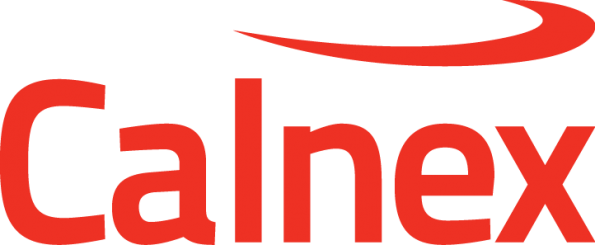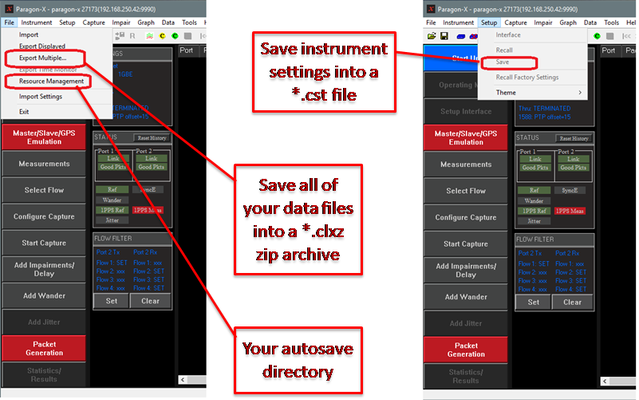When raising a Service Request with the Calnex Technical Support team, you will often be asked to provide capture data and log files. This article shows you how to find these files for Paragon-X.
Paragon-X Capture Files
If the capture that shows the issue is the current capture in Paragon-X:
Go to File→Export Multiple... and save the (.clxz) file to a location on your PC
If the capture showing the issue is no longer loaded, then you may still be able to find it in your auto-save directory:
- Go to File→Resource Management. The dialogue contains the path to your auto-save directory. Copy this path.
- Navigate to <auto-save-path>\AutoSave.
- The AutoSave folder contains all the recent captures from Paragon-X. Each file includes the IP address of the instrument, the date and time of the start of the capture and the measurement type (e.g. Jitter). If you know approximately when the capture that shows the issue started, then you will be able to locate the associated capture files.
Note: The files in the auto-save directory are deleted after 30 days by default.
CAT Logs (Stand-alone CAT)
If you are using the stand-alone version of the CAT e.g. with Paragon-X or Sentinel, then the CAT logs are stored in C:\Users\<user>\Documents\Calnex\CAT\Logs where <user> is the username of the person running the CAT. The Technical Support team needs all the information contained in the Logs folder and so it is recommended that the entire folder is provided as a zip file.
Related Articles