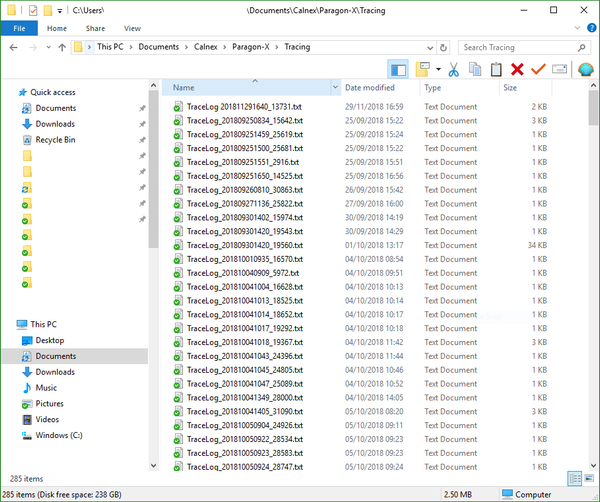Paragon-X: Configure enhanced logging
Sometimes it can be useful to generate enhanced log files containing more than the default level of debug data. Paragon-X and Paragon-t have a simple option which allows this.
The logging level may be configured by launching the Paragon-x GUI with extra parameters.
Log files are created each time the Paragon-x or Paragon-t GUI is launched. These log files are stored in your Documents folder under …\Documents\Calnex\Paragon-X\Tracing. Each log file is named with the time the file was created and a unique id:
If Calnex support has requested log files, the easiest option is to zip this complete folder and attach it to the relevant ticket, and include a comment on the ticket that identifies the appropriate date and time the issue occurred.
By default, logging levels are set relatively low to minimise the size of the logfiles created. The default values are:
| Log type | Default level | What is logged? |
|---|---|---|
| Event | 6 | connection/disconnection, interface state changes etc. |
| Capture | 1 | start/stop of recording |
| Impair | 1 | start/stop of impairment |
If we ask you to increase the logging level, follow the steps below:
- Create a new shortcut on your Windows desktop by right-clicking and choosing New - Shortcut
- Click Browse then navigate to the location of the Paragon-x application. For a default installation this is
C:\Program Files (x86)\Calnex\Paragon-X\ParagonRemoteClient.exe - Modify the shortcut to include the debug parameters e.g.
"C:\Program Files (x86)\Calnex\Paragon-X\ParagonRemoteClient.exe" /debugevent:14 /debugcapture:6/debugimpair:9 - Click Next, enter a suitable name for the shortcut (e.g.
Debug Paragon-X), then click Finish.
Now, instead of using the Start Menu to launch the Paragon-x GUI, always launch using this new shortcut.
Related articles